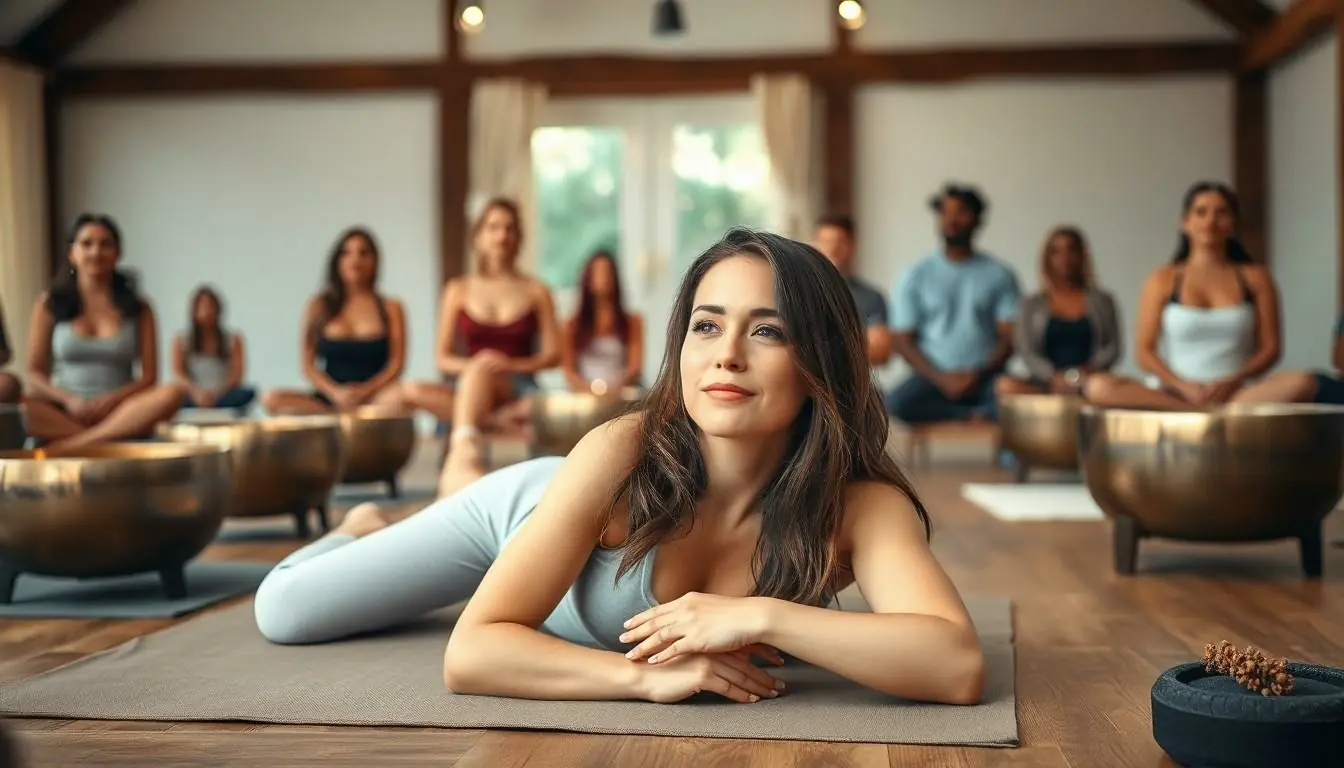iMessage is a popular messaging service that connects Apple users seamlessly. However, it can be frustrating when messages fail to deliver. This issue can stem from various factors, leaving users puzzled and eager for answers.
Understanding why iMessages don’t reach their intended recipients is crucial for maintaining smooth communication. Whether it’s a simple connectivity issue or a more complex setting problem, pinpointing the cause can help users resolve the situation quickly. In this article, readers will explore common reasons behind undelivered iMessages and discover effective solutions to get their messages flowing again.
Table of Contents
ToggleCommon Reasons for iMessage Delivery Issues
Several factors can prevent iMessages from being delivered successfully. Understanding these common reasons aids in troubleshooting the situation effectively.
Poor Internet Connection
Poor internet connectivity frequently causes iMessage delivery failures. iMessages rely on an active internet connection, so unstable Wi-Fi or mobile data impacts message transmission. Users should check their connection by trying to load a website or streaming a video. If connectivity issues persist, resetting the router or toggling Airplane mode might help restore a stable connection.
Device Compatibility Issues
Device compatibility can also lead to undelivered iMessages. iMessages function seamlessly between Apple devices but may encounter challenges when sending messages to non-Apple devices. Users should ensure recipients are using compatible devices and have iMessage enabled in their settings. Additionally, outdated software can create compatibility issues, so keeping devices updated with the latest iOS version ensures smooth messaging experiences.
Troubleshooting Steps

To resolve iMessage delivery issues, follow these troubleshooting steps for effective solutions.
Check Your Internet Connection
Check Wi-Fi or cellular data settings. A reliable connection is essential for iMessage to function properly. If using Wi-Fi, make sure the router is operational and within range. If relying on cellular data, confirm that it is enabled and that there are no data restrictions on the device. Test the internet connection by browsing websites or streaming videos for functionality.
Restart Your Device
Restarting can often resolve minor glitches. To restart an iPhone, press and hold the side button and either volume button until the power off slider appears. Swipe to power off, then wait a few seconds before turning the device back on. This action refreshes the system, which can help with message delivery issues.
Update iOS
Ensure the device runs the latest iOS version. Apple frequently releases updates that address previous software issues and improve performance. To check for updates, navigate to Settings > General > Software Update. If an update is available, prompt the device to download and install it. Keeping iOS up-to-date enhances app compatibility and functionality.
Settings to Review
Reviewing specific settings can significantly impact iMessage delivery. Identifying and adjusting the following settings helps resolve common issues related to undelivered messages.
iMessage Settings
Check the iMessage settings to ensure they’re properly configured. Users should navigate to Settings > Messages and verify that iMessage is enabled. Confirm the Send as SMS option is activated, as this allows messages to be sent as SMS when iMessage isn’t available. Additionally, check the Send & Receive section; the Apple ID and phone numbers displayed should match the intended sender’s information.
Do Not Disturb Mode
Do Not Disturb mode can affect message delivery. If enabled, it silences notifications and may prevent users from receiving alerts for incoming messages. Users can review this setting under Settings > Focus > Do Not Disturb. Turning off Do Not Disturb may improve their ability to receive iMessages promptly.
Blocked Contacts
Blocked contacts can also impede message delivery. Users should verify their blocked list by going to Settings > Messages > Blocked Contacts. If the recipient’s number or email address appears here, it blocks incoming messages. Unblocking the contact allows messages to come through again.
When to Contact Apple Support
Contact Apple Support if persistent iMessage delivery problems arise despite following troubleshooting steps. They’re equipped to handle more complex issues and provide professional assistance.
Persistent Problems
Users should reach out to Apple Support when iMessage fails to deliver after multiple attempts. Indicators include receiving no error messages while others receive messages normally. Consistent issues may signal a deeper problem within the software or device configuration. Also, if messages only fail to deliver to specific contacts, that might suggest a systemic issue that needs expert analysis.
Additional Resources
Apple offers several resources that can aid users in resolving iMessage issues. Users can visit the Apple Support website for troubleshooting guides and updates. Forums provide insights from other users facing similar problems. Additionally, the Apple Support app offers a direct line for contacting professionals and scheduling in-person appointments at the nearest Apple Store. Utilizing these resources can lead to quicker resolutions for ongoing iMessage concerns.
Addressing iMessage delivery issues can be straightforward with the right approach. By systematically checking connectivity settings and ensuring devices are up to date users can often resolve these frustrating problems. It’s crucial to verify iMessage settings and consider factors like Do Not Disturb mode or blocked contacts that might interfere with message delivery.
For those still facing challenges after troubleshooting it’s advisable to reach out to Apple Support for further assistance. Utilizing available resources can lead to quicker solutions and a smoother messaging experience. Staying informed and proactive will help users maintain effective communication through iMessage.